I bought a NanoKVM. I’d heard some of the stories about how terrible it was beforehand, and some I didn’t learn about until afterwards, but at £52, including VAT + P&P, that seemed like an excellent bargain for something I was planning to use in my home network environment.
Let’s cover the bad press first. apalrd did a video, entitled NanoKVM: The S stands for Security (Armen Barsegyan has a write up recommending a PiKVM instead that lists the objections raised in the video). Matej Kovačič wrote an article about the hidden microphone on a Chinese NanoKVM. Various other places have picked up both of these and still seem to be running with them, 10 months later.
Next, let me explain where I’m coming from here. I have over 2 decades of experience with terrible out-of-band access devices. I still wince when I think of the Sun Opteron servers that shipped with an iLOM that needed a 32-bit Windows browser in order to access it (IIRC some 32 bit binary JNI blob). It was a 64 bit x86 server from a company who, at the time, still had a major non-Windows OS. Sheesh. I do not assume these devices are fit for exposure to the public internet, even if they come from “reputable” vendors. Add into that the fact the NanoKVM is very much based on a development board (the LicheeRV Nano), and I felt I knew what I was getting into here.
And, as a TL;DR, I am perfectly happy with my purchase. Sipeed have actually dealt with a bunch of apalrd’s concerns (GitHub ticket), which I consider to be an impressive level of support for this price point. Equally the microphone is explained by the fact this is a £52 device based on a development board. You’re giving it USB + HDMI access to a host on your network, if you’re worried about the microphone then you’re concentrating on the wrong bit here.
I started out by hooking the NanoKVM up to my Raspberry Pi classic, which I use as a serial console / network boot tool for working on random bits of hardware. That meant the NanoKVM had no access to the outside world (the Pi is not configured to route, or NAT, for the test network interface), and I could observe what went on. As it happens you can do an SSH port forward of port 80 with this sort of setup and it all works fine - no need for the NanoKVM to have any external access, and it copes happily with being accessed as http://localhost:8000/ (though you do need to choose MJPEG as the video mode, more forwarding or enabling HTTPS is needed for an H.264 WebRTC session).
IPv6 is enabled in the kernel. My test setup doesn’t have a router advertisements configured, but I could connect to the web application over the v6 link-local address that came up automatically.
My device reports:
Image version: v1.4.1
Application version: 2.2.9
That’s recent, but the GitHub releases page has 2.3.0 listed as more recent.
Out of the box it’s listening on TCP port 80. SSH is not running, but there’s a toggle to turn it on and the web interface offers a web based shell (with no extra authentication over the normal login). On first use I was asked to set a username + password. Default access, as you’d expect from port 80, is HTTP, but there’s a toggle to enable HTTPS. It generates a self signed certificate - for me it had the CN localhost but that might have been due to my use of port forwarding. Enabling HTTPS does not disable HTTP, but HTTP just redirects to the HTTPS URL.
As others have discussed it does a bunch of DNS lookups, primarily for NTP servers but also for cdn.sipeed.com. The DNS servers are hard coded:
~ # cat /etc/resolv.conf
nameserver 192.168.0.1
nameserver 8.8.4.4
nameserver 8.8.8.8
nameserver 114.114.114.114
nameserver 119.29.29.29
nameserver 223.5.5.5
This is actually restored on boot from /boot/resolv.conf, so if you want changes to persist you can just edit that file. NTP is configured with a standard set of pool.ntp.org services in /etc/ntp.conf (this does not get restored on reboot, so can just be edited in place). I had dnsmasq on the Pi setup to hand out DNS + NTP servers, but both were ignored (though actually udhcpc does write the DNS details to /etc/resolv.conf.dhcp).
My assumption is the lookup to cdn.sipeed.com is for firmware updates (as I bought the NanoKVM cube it came fully installed, so no need for a .so download to make things work); when working DNS was provided I witness attempts to connect to HTTPS. I’ve not bothered digging further into this. I did go grab the latest.zip being served from the URL, which turned out to be v2.2.9, matching what I have installed, not the latest on GitHub.
I note there’s an iptables setup (with nftables underneath) that’s not fully realised - it seems to be trying to allow inbound HTTP + WebRTC, as well as outbound SSH, but everything is default accept so none of it gets hit. Setting up a default deny outbound and tweaking a little should provide a bit more reassurance it’s not going to try and connect out somewhere it shouldn’t.
It looks like updates focus solely on the KVM application, so I wanted to take a look at the underlying OS. This is buildroot based:
~ # cat /etc/os-release
NAME=Buildroot
VERSION=-g98d17d2c0-dirty
ID=buildroot
VERSION_ID=2023.11.2
PRETTY_NAME="Buildroot 2023.11.2"
The kernel reports itself as 5.10.4-tag-. Somewhat ancient, but actually an LTS kernel. Except we’re now up to 5.10.247, so it obviously hasn’t been updated in some time.
TBH, this is what I expect (and fear) from embedded devices. They end up with some ancient base OS revision and a kernel with a bunch of hacks that mean it’s not easily updated. I get that the margins on this stuff are tiny, but I do wish folk would spend more time upstreaming. Or at least updating to the latest LTS point release for their kernel.
The SSH client/daemon is full-fat OpenSSH:
~ # sshd -V
OpenSSH_9.6p1, OpenSSL 3.1.4 24 Oct 2023
There are a number of CVEs fixed in later OpenSSL 3.1 versions, though at present nothing that looks too concerning from the server side. Yes, the image has tcpdump + aircrack installed. I’m a little surprised at aircrack (the device has no WiFi and even though I know there’s a variant that does, it’s not a standard debug tool the way tcpdump is), but there’s a copy of GNU Chess in there too, so it’s obvious this is just a kitchen-sink image. FWIW it looks like the buildroot config is here.
Sadly the UART that I believe the bootloader/kernel are talking to is not exposed externally - the UART pin headers are for UART1 + 2, and I’d have to open up the device to get to UART0. I’ve not yet done this (but doing so would also allow access to the SD card, which would make trying to compile + test my own kernel easier).
In terms of actual functionality it did what I’d expect. 1080p HDMI capture was fine. I’d have gone for a lower resolution, but I think that would have required tweaking on the client side. It looks like the 2.3.0 release allows EDID tweaking, so I might have to investigate that. The keyboard defaults to a US layout, which caused some problems with the | symbol until I reconfigured the target machine not to expect a GB layout.
There’s also the potential to share out images via USB. I copied a Debian trixie netinst image to /data on the NanoKVM and was able to select it in the web interface and have it appear on the target machine easily. There’s also the option to fetch direct from a URL in the web interface, but I was still testing without routable network access, so didn’t try that. There’s plenty of room for images:
~ # df -h
Filesystem Size Used Available Use% Mounted on
/dev/mmcblk0p2 7.6G 823.3M 6.4G 11% /
devtmpfs 77.7M 0 77.7M 0% /dev
tmpfs 79.0M 0 79.0M 0% /dev/shm
tmpfs 79.0M 30.2M 48.8M 38% /tmp
tmpfs 79.0M 124.0K 78.9M 0% /run
/dev/mmcblk0p1 16.0M 11.5M 4.5M 72% /boot
/dev/mmcblk0p3 22.2G 160.0K 22.2G 0% /data
The NanoKVM also appears as an RNDIS USB network device, with udhcpd running on the interface. IP forwarding is not enabled, and there’s no masquerading rules setup, so this doesn’t give the target host access to the “management” LAN by default. I guess it could be useful for copying things over to the target host, as a more flexible approach than a virtual disk image.
One thing to note is this makes for a bunch of devices over the composite USB interface. There are 3 HID devices (keyboard, absolute mouse, relative mouse), the RNDIS interface, and the USB mass storage. I had a few occasions where the keyboard input got stuck after I’d been playing about with big data copies over the network and using the USB mass storage emulation. There is a HID-only mode (no network/mass storage) to try and help with this, and a restart of the NanoKVM generally brought things back, but something to watch out for. Again I see that the 2.3.0 application update mentions resetting the USB hardware on a HID reset, which might well help.
As I stated at the start, I’m happy with this purchase. Would I leave it exposed to the internet without suitable firewalling? No, but then I wouldn’t do so for any KVM. I wanted a lightweight KVM suitable for use in my home network, something unlikely to see heavy use but that would save me hooking up an actual monitor + keyboard when things were misbehaving. So far everything I’ve seen says I’ve got my money’s worth from it.
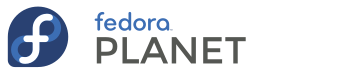



































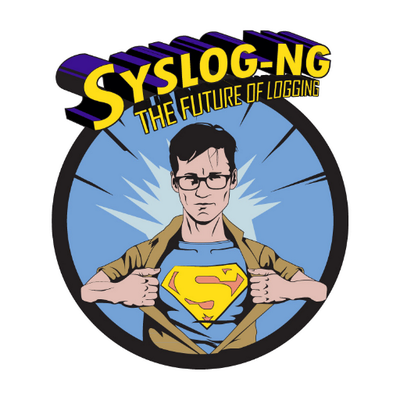
comments? additions? reactions?
As always, comment on mastodon: https://fosstodon.org/@nirik/115794282914919436